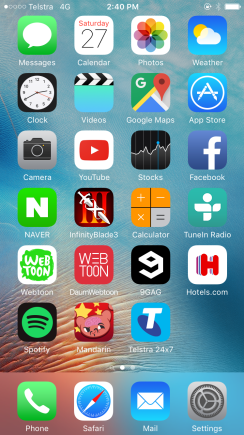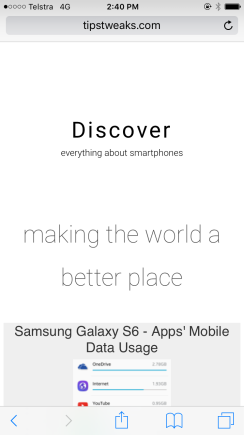
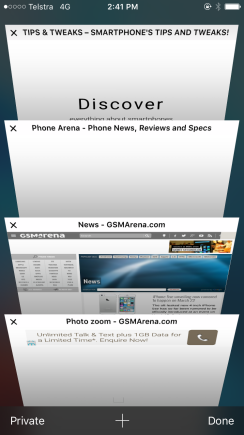
There are Web pages that I’ve opened before.
Tap “Private” on the bottom left
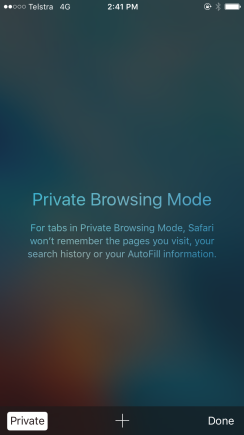
Private Browsing Mode:
For tabs(Webpages) in Private Browsing Mode, Safari won’t remember the pages you visit, your search history or your AutoFill information(Like password or Address etc)
Tap “+” on the bottom middle
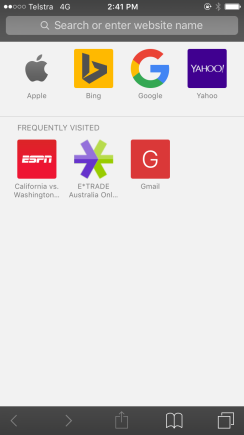
Now you are safe to do some private stuffs.

Search whatever you want. Nothing will remember it!
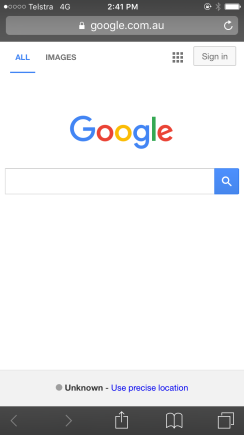
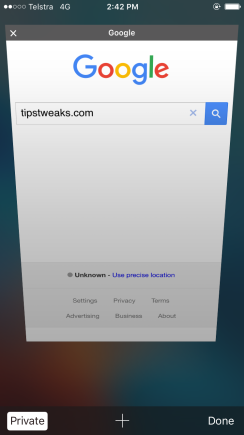
Tap “Private” on the bottom left.
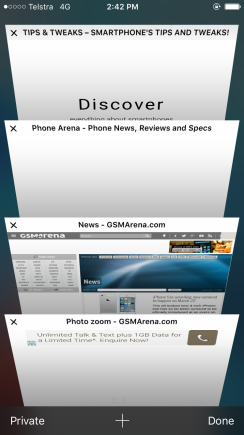
Well done!