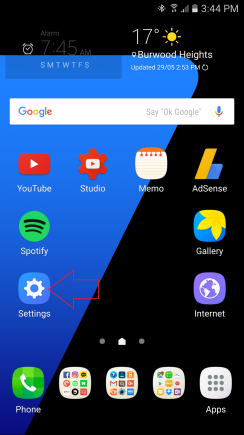
Tap “Settings“

Tap “Advanced feature“
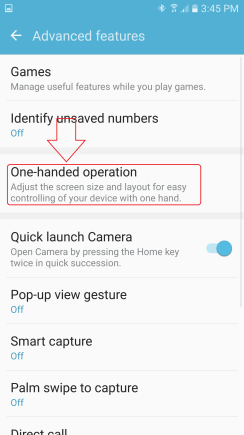
Tap “One-handed operation“
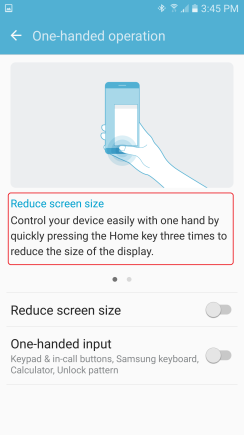
Have a read – “Reduce screen size“
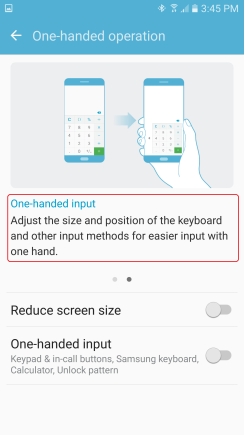
Have a read – “One handed input“
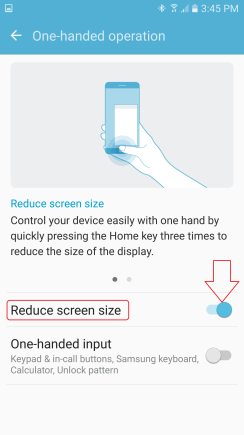
Tap to switch on “Reduce screen size“
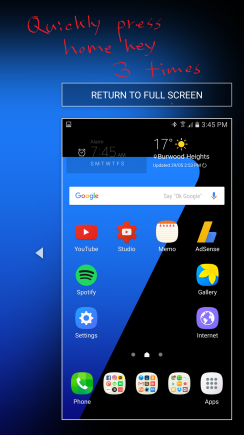
Quickly press home key three times
– Screen has been reduced for better one hand use.
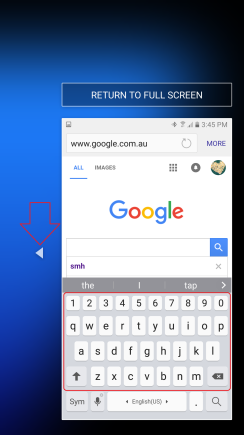
You can also type easily with one hand.
Tap arrow if you are left-handed
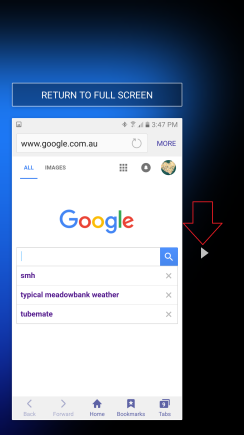
Let’s go back to the settings
– Advanced feature
– One-handed operation
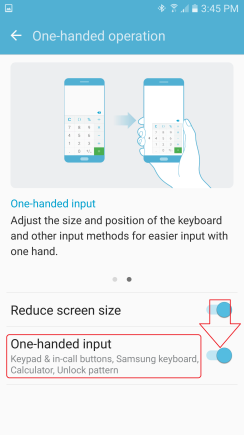
Tap to switch on “One-handed input“
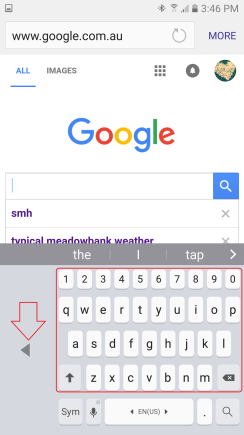
This reduces keyboard size only without reducing entire screen for better one-handed typing.
Tap arrow if you are left-handed.
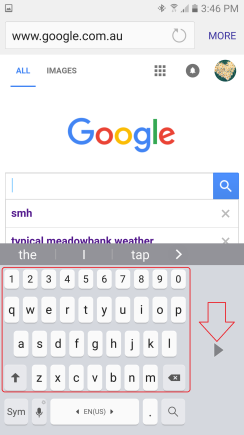
Well done!