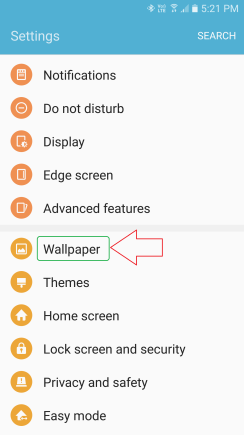
Settings – Tap “Wallpaper“
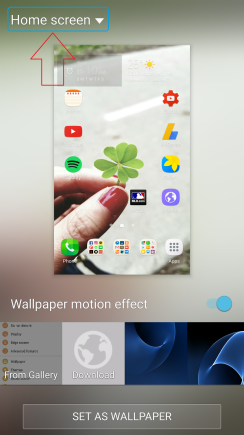
Tap “Home screen” on the top left.
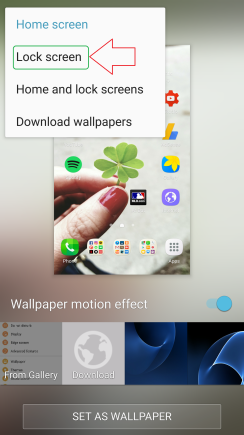
Tap “Lock screen“
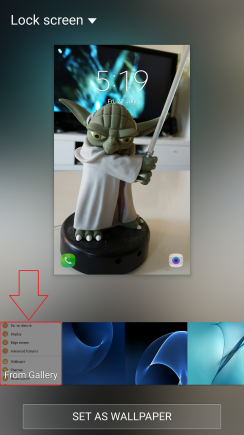
Tap “From Galley” around the bottom left.
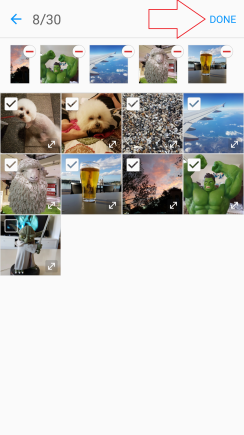
Pick up to 30 photos as you wish.
Once selected all,
Tap “DONE” on the top right.
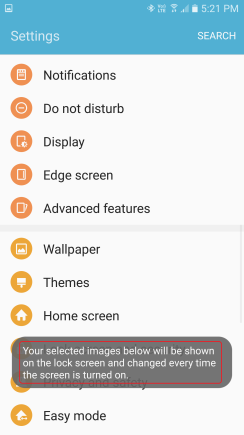
Well done!
Now every time you turn on the screen,
the lock screen wallpapers change!