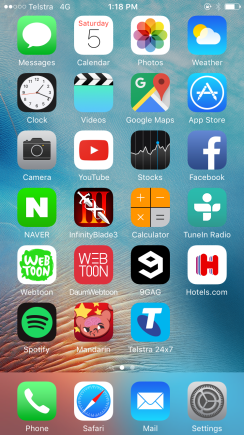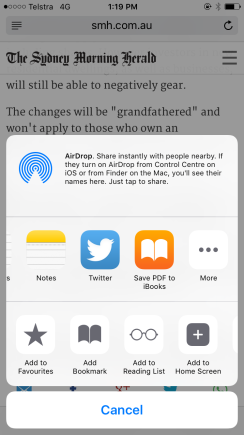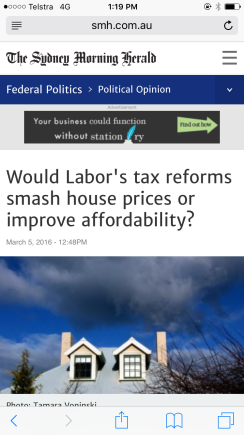
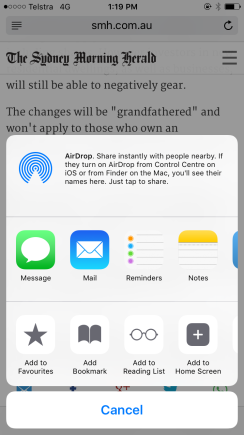
Now we can see some applications like Message, Mail, Reminders…around in the middle
Just slide the screen to the left then you will see more Apps.
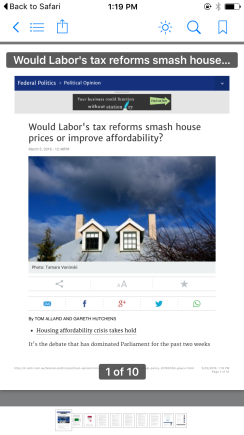
Well done!
There are 10 PDF file pages are created.
*You can read this without any mobile connection
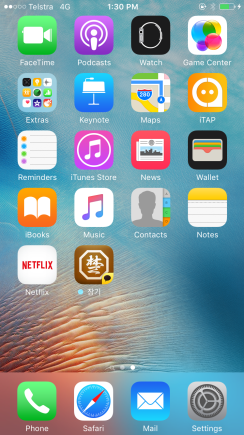
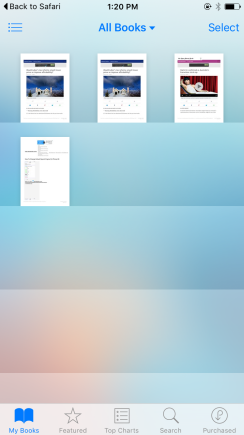
Well done!