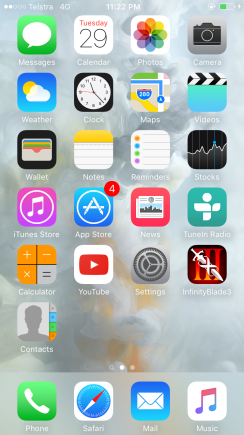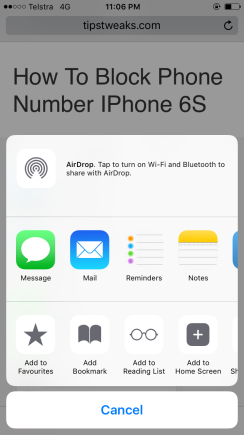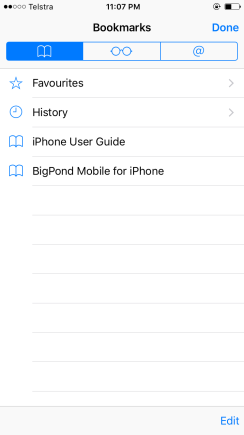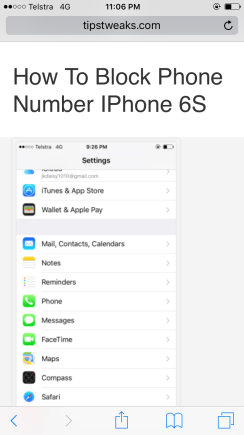
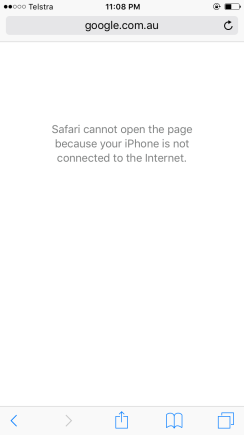
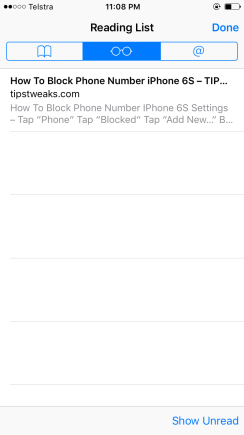
I have one saved reading list. Just tap to see it!
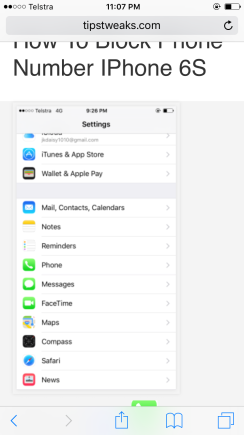
Well done!
I can read the saved web page without any internet connection!
Please use this feature if you
1. want to save a certain web page for the future reference
2. want to read the web page for the future in where you won’t have any internet connection(i.e Airplane)
3. etc., for your own reasons!