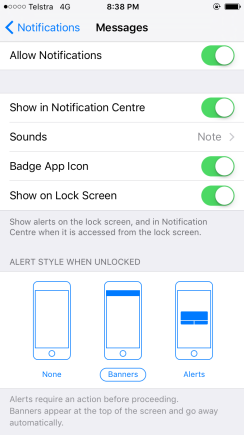
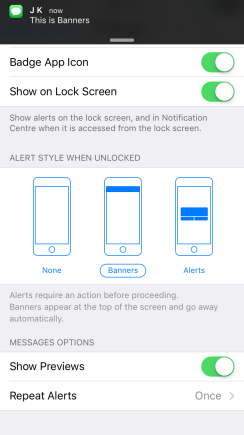
This is how message notification looks like when you choose Banners and it is a default setting.

This is how message notification looks like when “Show Previews” turned off. As you see, it hides contents of the message. It just says “Text Message“
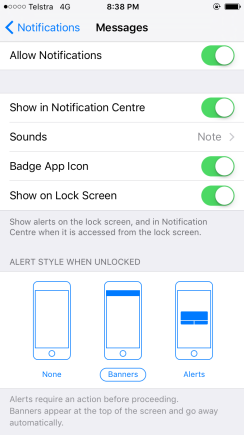
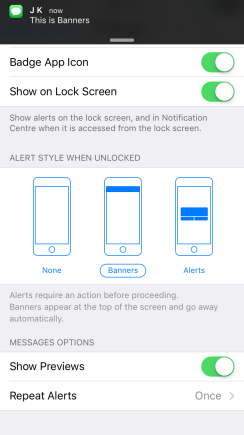
This is how message notification looks like when you choose Banners and it is a default setting.

This is how message notification looks like when “Show Previews” turned off. As you see, it hides contents of the message. It just says “Text Message“