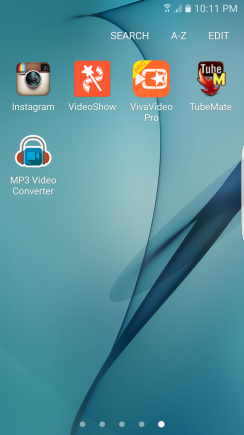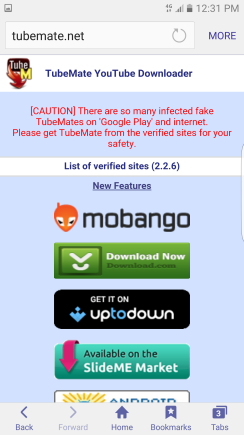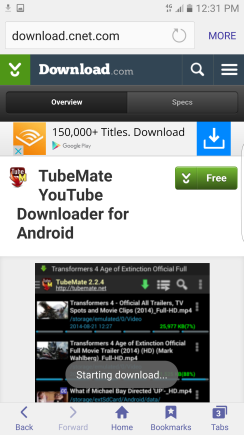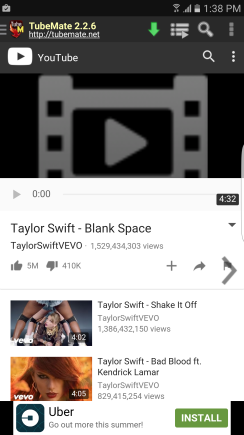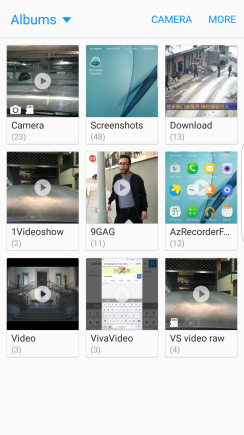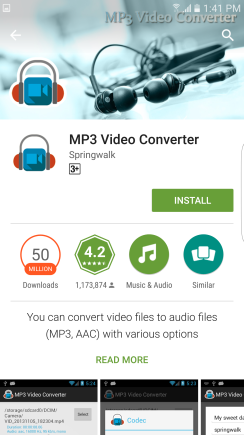
First of all, download
“MP3 Video Converter App” from Google Play Store
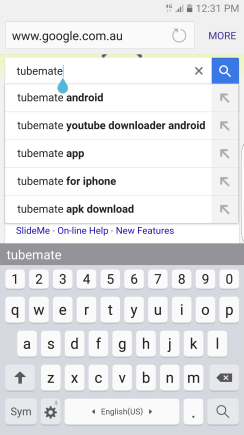
After you download
“MP3 Video Converter” application,
google “tubemate“
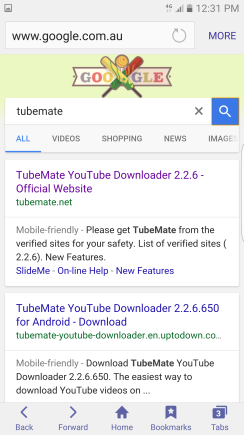
Tap the first link –
TubeMate YouTube Downloader 2.2.6 – Official Website
tubemate.net
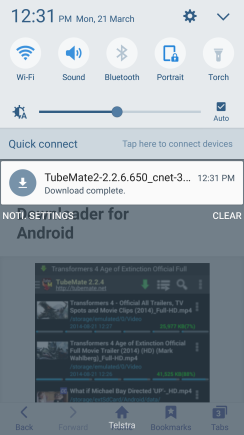
Pull down the notification bar.
It says “TubeMate has been downloaded”.
Just Tap it!
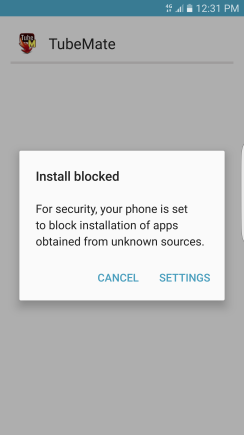
Install blocked since this is unknown source. In other words, this app is not in the Google play store.
But do not worry as long as you follow my instructions.
Tap “SETTINGS“
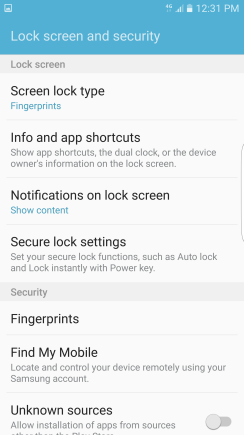
Switch on “Unknown sources” on the bottom
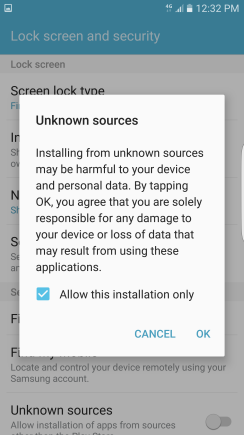
Tap “OK“
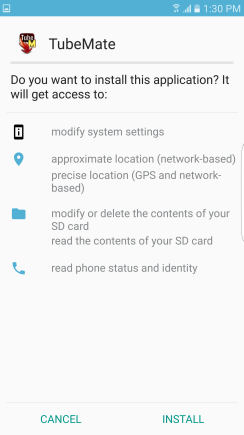
Tap “INSTALL” on the bottom right
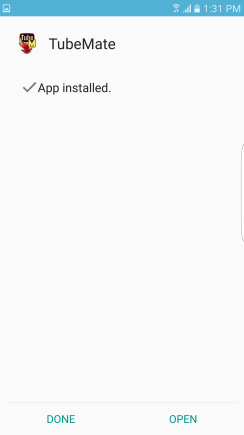
Tap “OPEN” on the bottom right
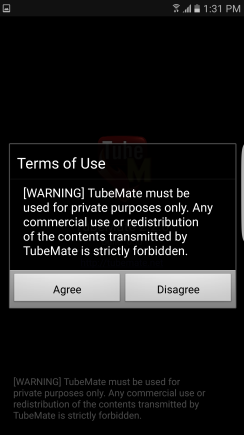
Read Terms of Use then
Tap “Agree“
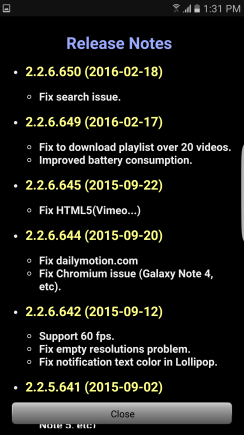
Tap “Close” on the bottom
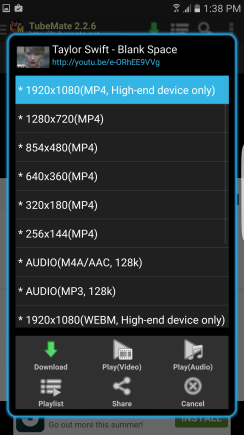
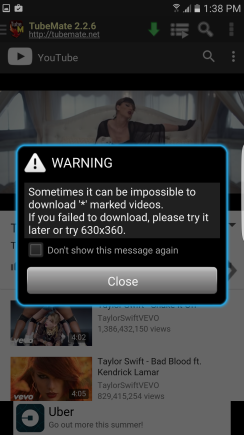
Tap “Close“
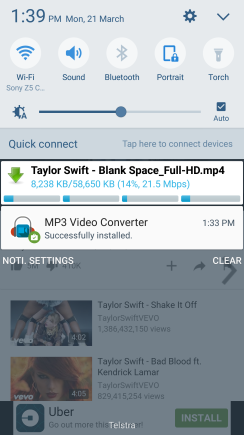
Looking Good! It’s downloading!
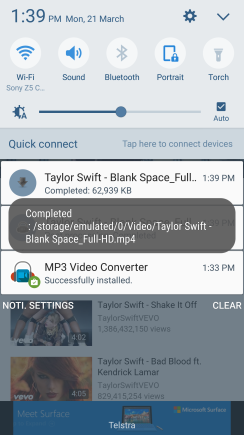
Completed!
Let’s check it out!