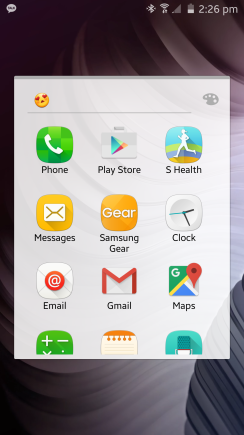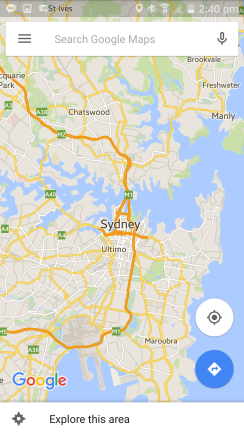
This is Google maps.
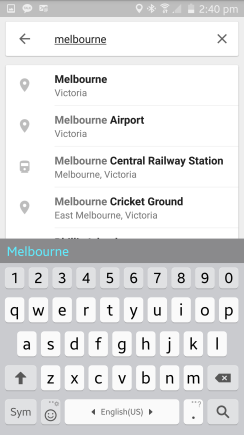
Type the location you want to download for offline use. City name will be a good example. You can download up to 50km X 50km
I search Melbourne to download
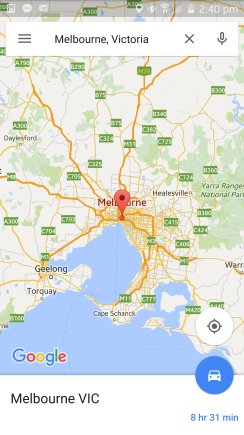
Let’s download Melbourne Maps.
Tap Melbourne VIC on the bottom area
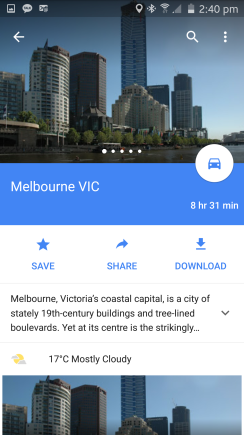
It tells you about Melbourne city.
Tap “DOWNLOAD” in the middle right
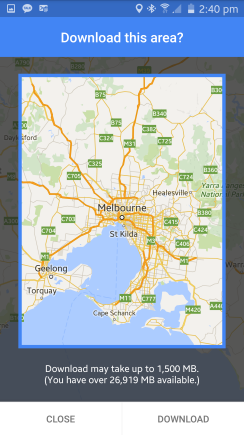
Now we have big blue square. This is the area to download. Move the square as you wish.
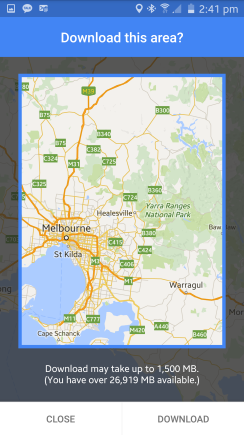
I moved the square to the right a bit.
Tap “DOWNLOAD” on the bottom right
Be aware of Mobile Data charges if you don’t use Wi-Fi
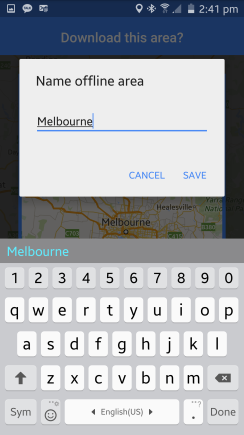
Name the map or use the suggestion and Tap “SAVE”
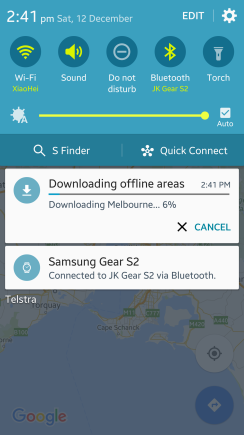
Downloading…
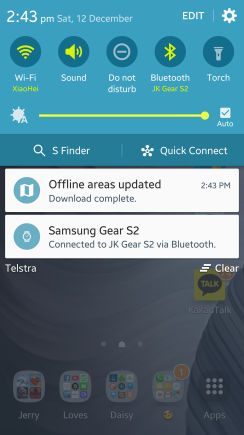
Download complete. Let’s test it if the map would work without Mobile or Wi-Fi connection.
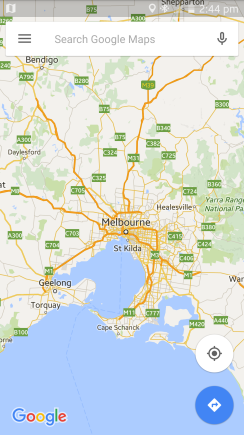
I turned off Wi-Fi and Mobile data. You can check from the top notification bar.
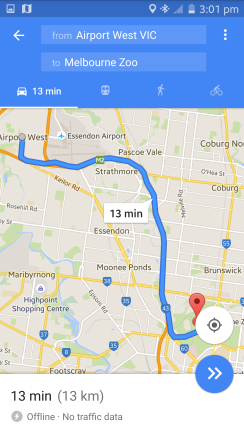
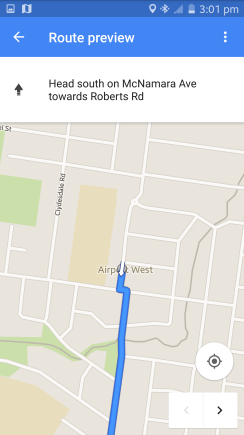
Wow. It works! Well done!