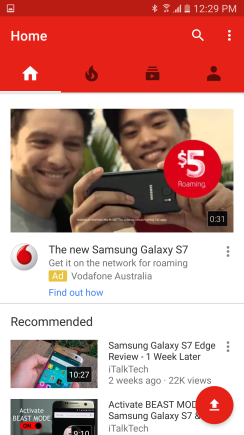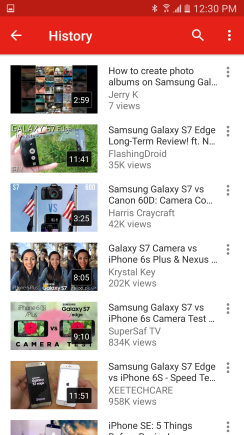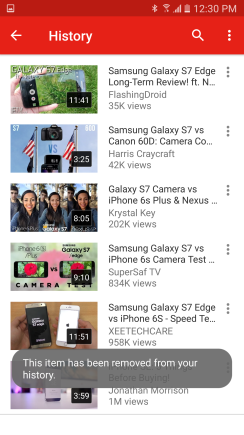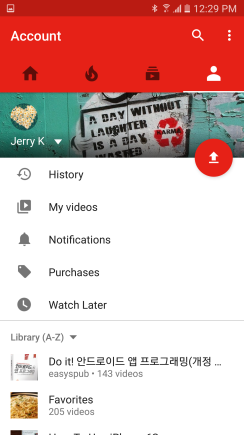
Tap “History“
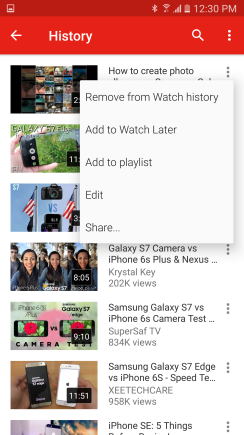
Tap “Remove from Watch history”
**This is the way to delete history individually.
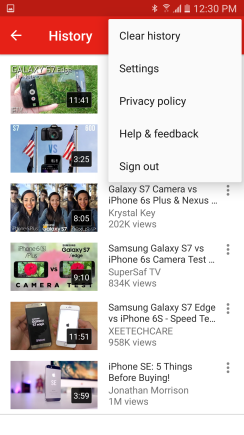
Tap “Clear history“
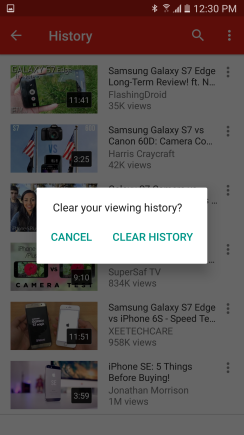
Tap “CLEAR HISTORY” to delete all watch history.
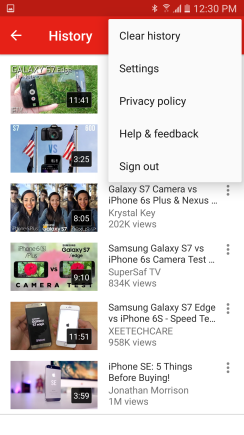
Tap “Settings“
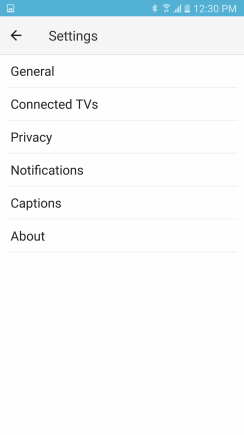
Tap “Privacy“
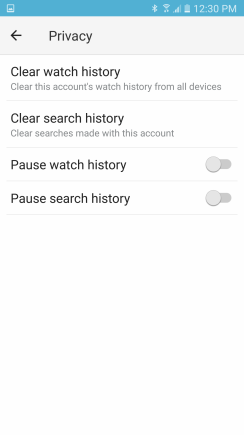
Tap “Clear search history“
**You can clear “Watch history” from here too!
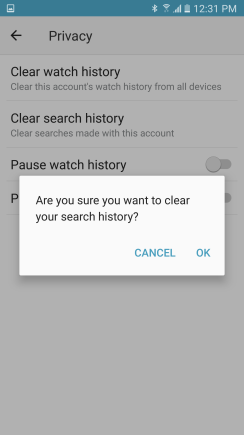
Tap “OK“
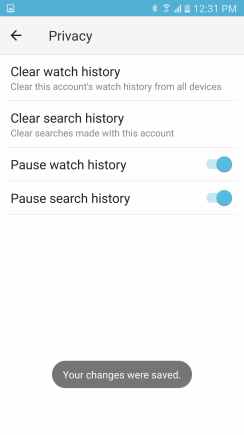
Well done!
If you don’t want to see any watch and search history for the future YouTube videos, switch on “Pause watch history” and “Pause search history”
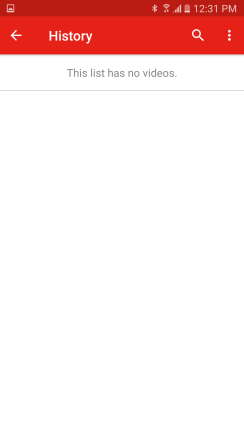
Your watch history is empty.