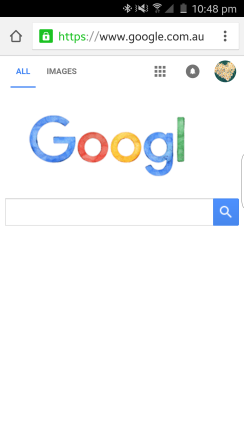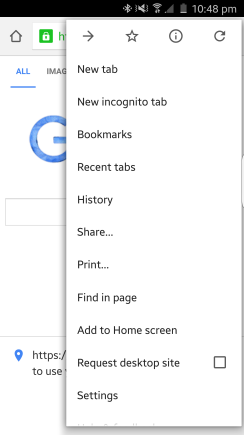
Tap “History“
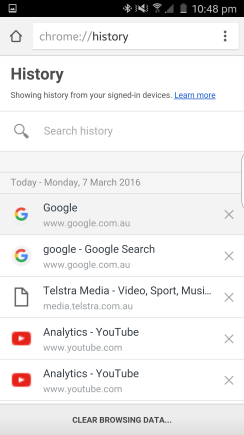
There are websites you’ve visited before. Let’s clear them!
Tap “CLEAR BROWSING DATA…” on the bottom
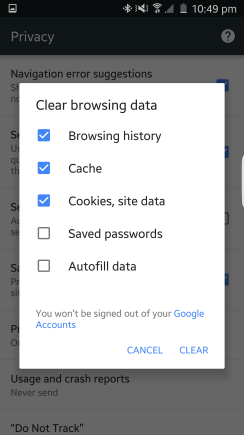
Browsing history, Cache, Cookies, site data are selected already.
Tap “Saved passwords” as well
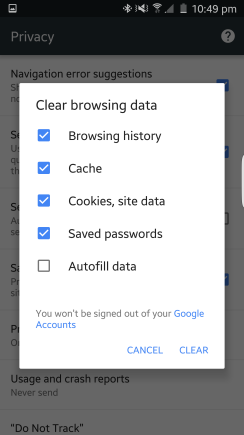
Tap “CLEAR” on bottom right
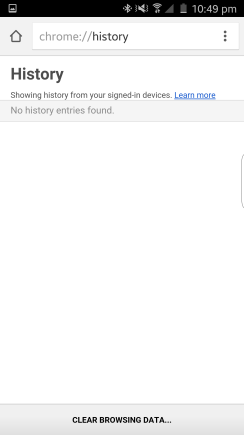
Well done!
Browsing history have been deleted!