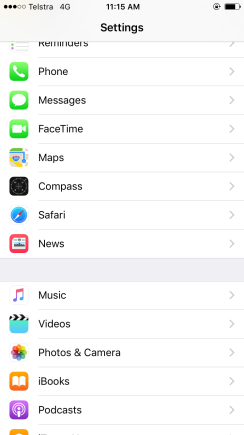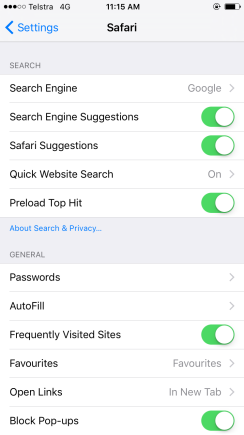
Tap “Passwords“
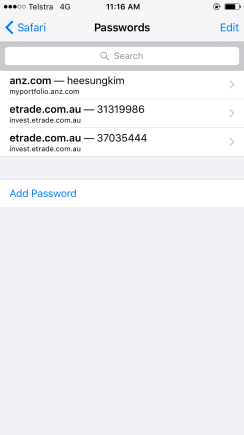
There are some saved Passwords(or Finger prints) you agreed before to login easily. Let’s learn how to delete it.
Tap “Edit” on top right
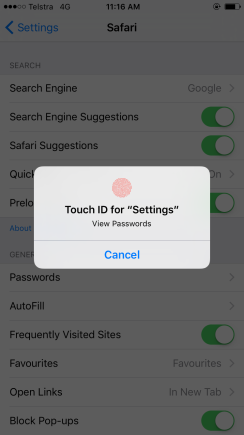
Of course it requires you to confirm your Touch ID(Finger Prints) to edit those kind of sensitive data!
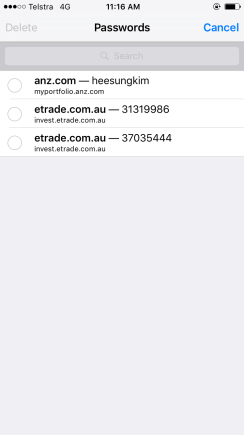
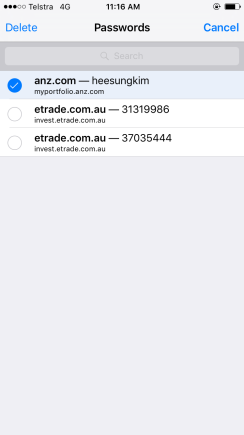
Tap “Delete” on top left
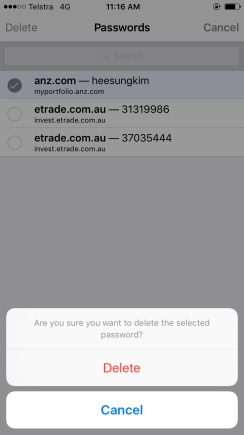
Tap “Delete“
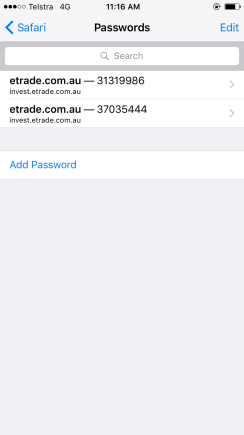
Well Done!
It’s been removed.