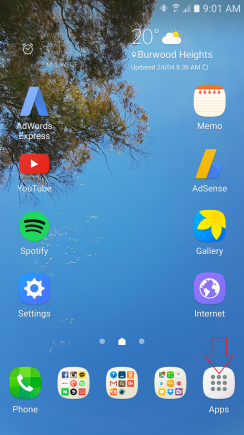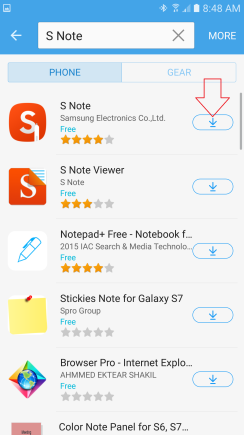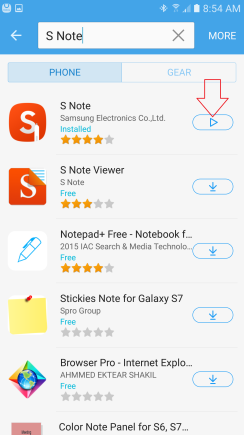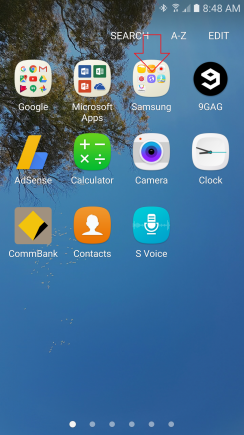
Tap “Samsung” Folder.
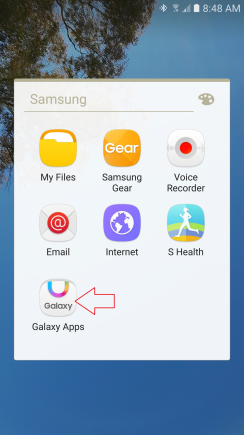
Tap “Galaxy Apps“
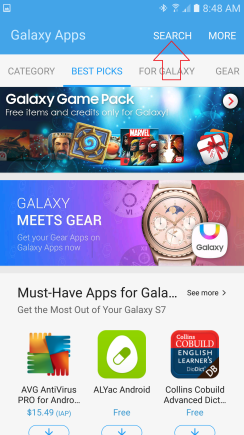
To use this feature, please register Samsung account.
Tap “SEARCH” around the top right.
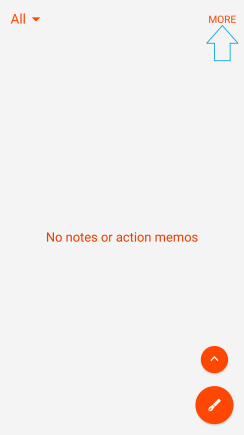
Tap “MORE” on the top right.
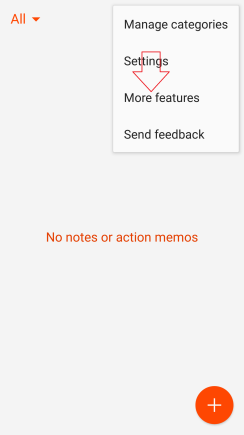
Tap “More features“

Tap “Expansion pack”
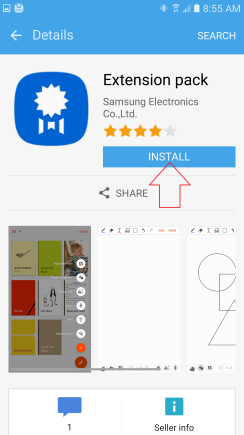
Tap “INSTALL“
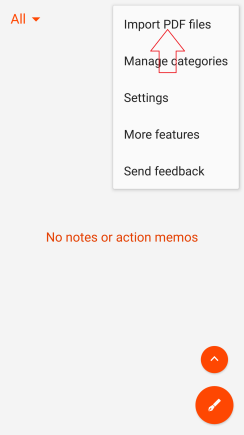
Go back to S Note and
Tap “MORE” and
Tap “Import PDF files”
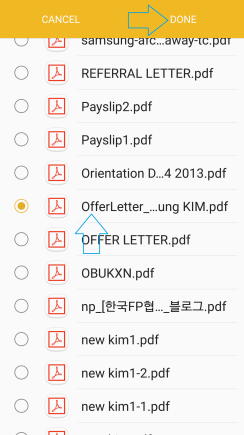
Select the PDF file and
Tap “DONE” on the top right.
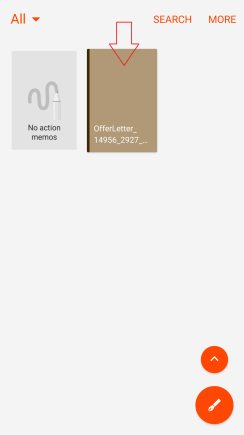
Tap the PDF file.
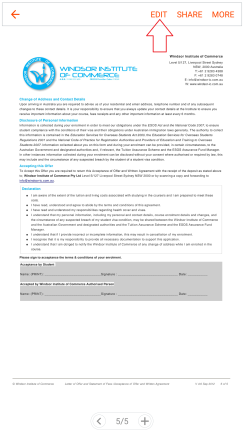
Find a sign section and
Tap “EDIT” on the top.
*If you can’t see this, simply tap a screen then it will appear.
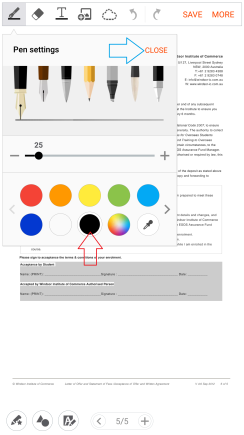
Tap black colour and
Tap “CLOSE”
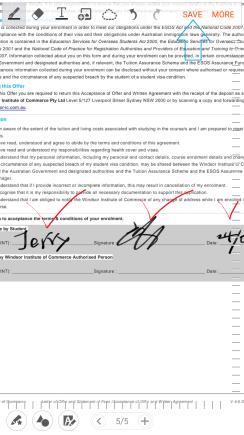
Zoom in the section so you can write better.
Tap “SAVE” around the top when done.
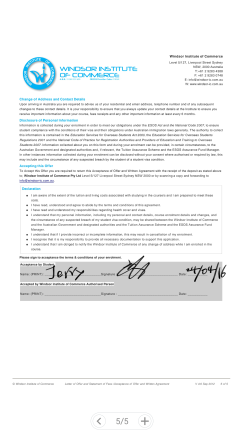
Well done!
You can send this PDF file with your signature without having to print the paper and sign on it and scan it and send it.