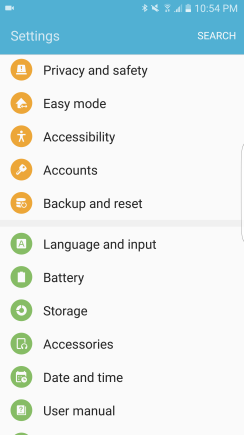
Settings – Tap “Language and input“
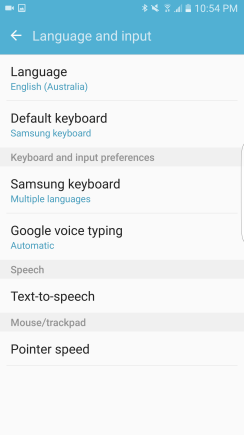
Tap “Samsung keyboard“.
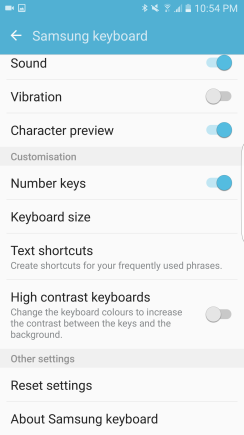
Tap “Text shortcuts“
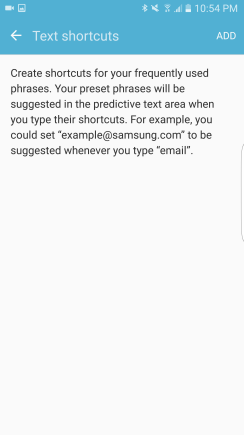
Tap “ADD” on the top right.
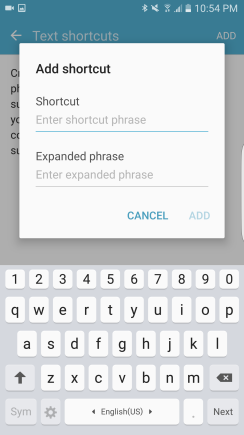
Shortcut: Add your own code or abbreviations.
Expanded phrase: Actually meaning or full sentence of your shortcuts.
Create your own.
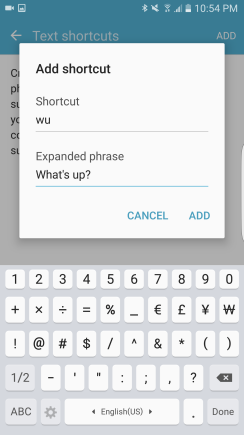
Tap “ADD” to save
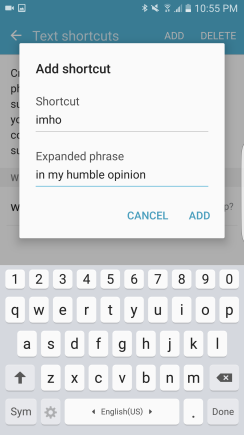
Add as many as you want.
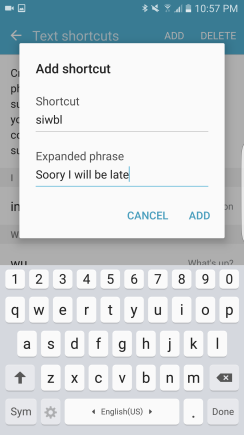
Tip: Create words that you use frequently. It will help you save significant time once you’ve got used to it.
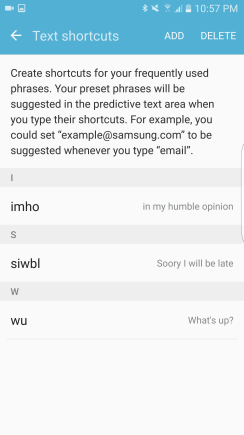
We’ve made three shortcuts!
If you want to delete,
Tap “DELETE” on the top right.
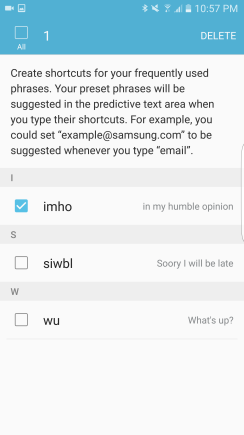
Tick the box and Tap
“DELETE” to delete
Let’s check them out.
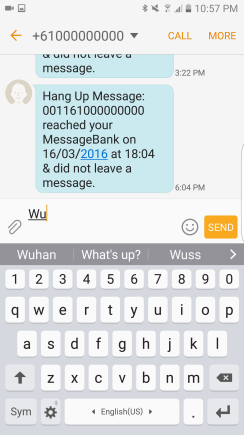
When “WU” typed, “What’s up?” appears in the suggestions because we created “WU” shortcut for “What’s up?”
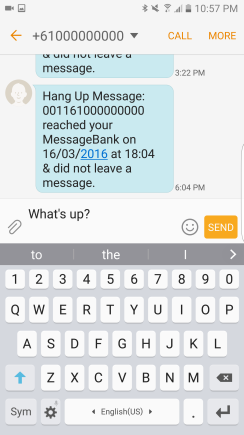
Simply Tap “What’s up?” from suggestions to type it.
“WU” becomes “What’s up?”

Try other shortcuts.
Type “imho” then you see “in my humble opinion”
Tap to type it
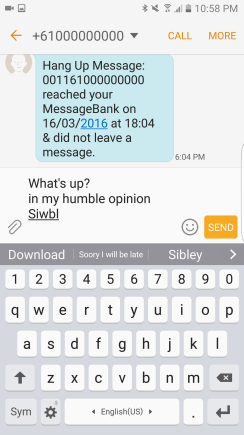
“siwbl” = “Sorry I will be late”
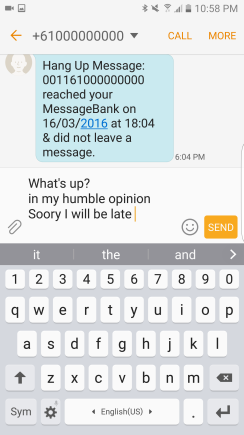
Well done!