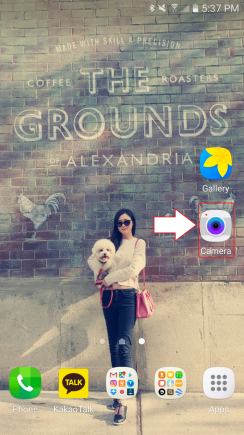
Tap “Camera“

Tap Settings Icon on top left.
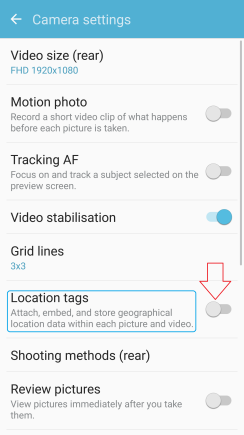
Tap to switch on “Location tags“
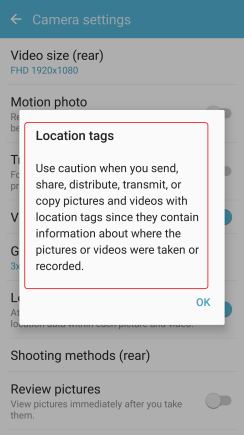
Have a read this caution message. It is useful feature but take a caution when you send the photo(it has location information in it!)
If you are OK with it,
Tap “OK“
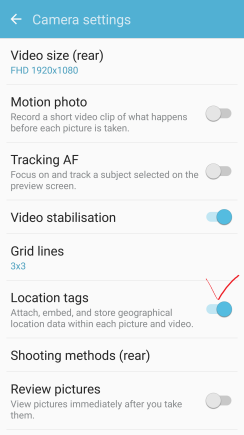
“Location tags” is on now.
Let’s take a photo and check.

Take a photo.
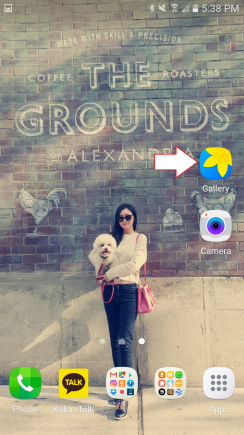
Tap “Gallery” and
Go to the photo you just took.

Tap “MORE” on the top right.
*If you cannot see this, simply tap the screen then it will appear.
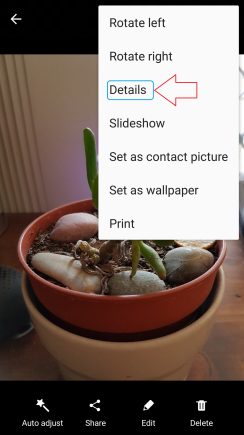
Tap “Details“
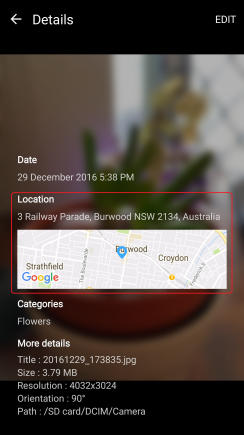
Well done!
There is location information of this photo and it’s linked to Google map.