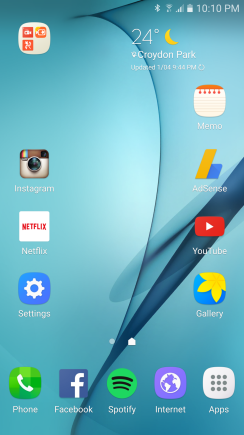
Tap “Gallery” app
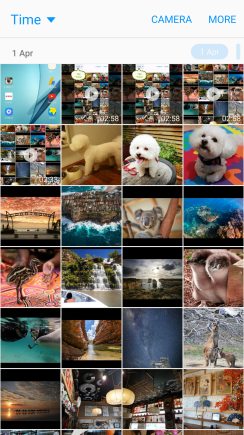
By Time view is a default view.
Tap “Time” on the top left
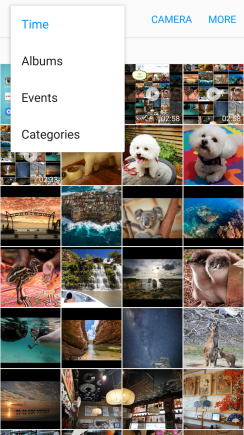
Tap “Albums“
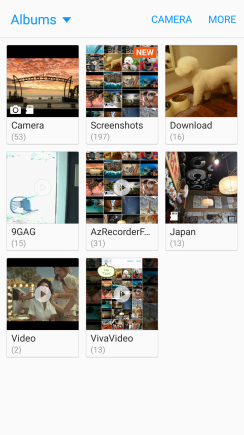
This is albums view. Sometimes albums are automatically created.
For example, if you download photos from 9GAG app, it creates 9GAG album and save the photo in it.
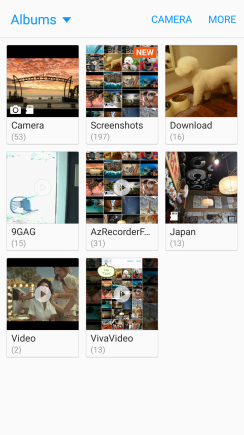
Tap “MORE” on the top right.
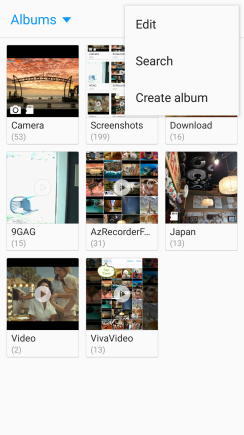
Tap “Create album“
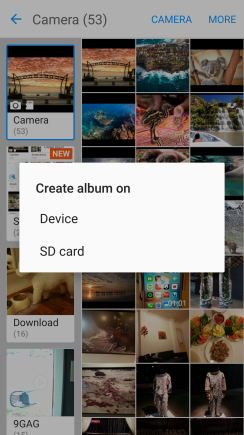
Tap “SD card” if you have one.
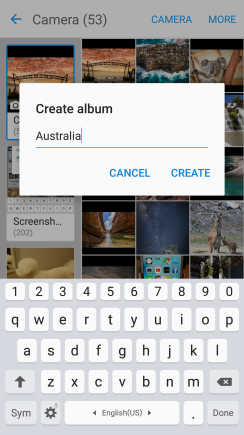
Name your album and
Tap “CREATE”
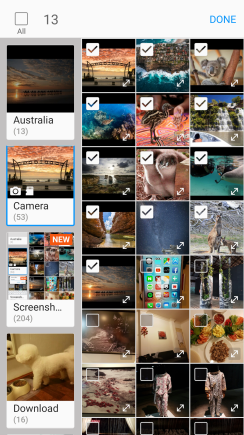
Select photo(s) as many as you wish for the album you’ve just created.
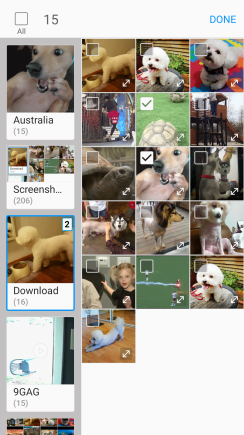
You can select the photos in other albums.
Albums are on the left side.
Just Tap the album and select photos in it.
Once you’ve selected all the photos,
Tap “DONE” on the top right.
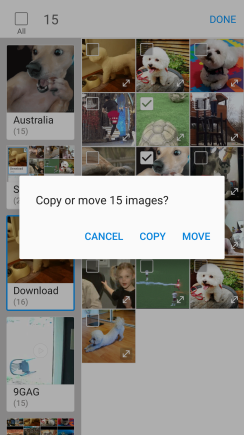
Tap “MOVE”
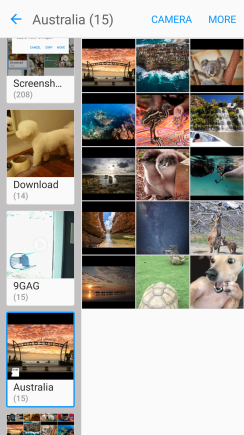
Those photos you’ve selected from different albums are now in the brand new(Australia) album.
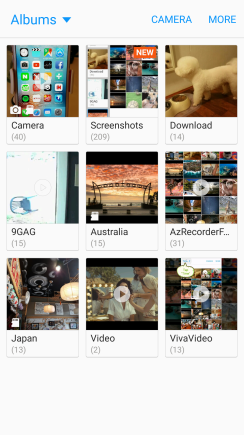
New album “Australia”
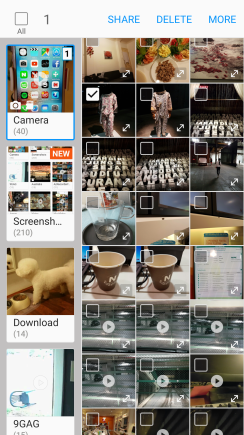
One more tip to move photos between albums.
Simply Tap and Hold a photo you wish to move to another album.
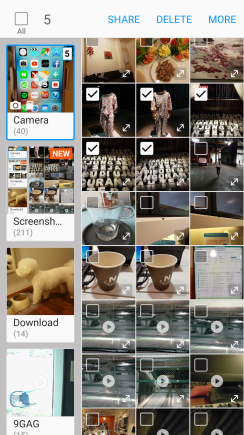
All other photos became “Selective”.
Select photos as many as you wish to move them onto different album.
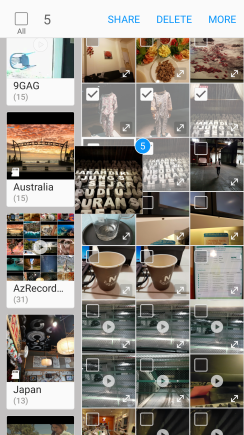
Once you select all the photos again
Tap and Hold one of the photo you’ve selected.
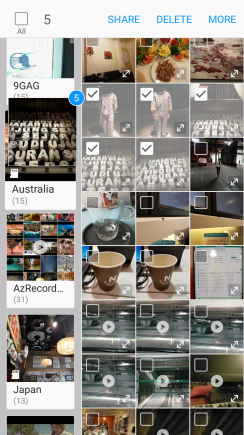
And Drag and Drop them onto the album you wish on the left side.
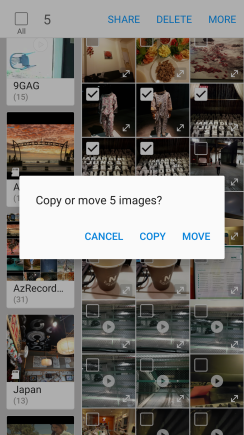
Tap “MOVE”
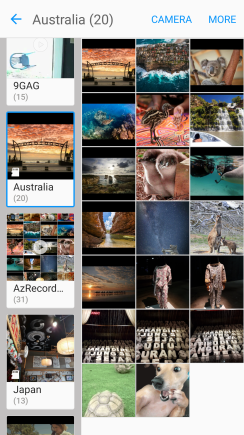
Well done!